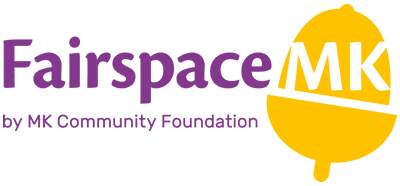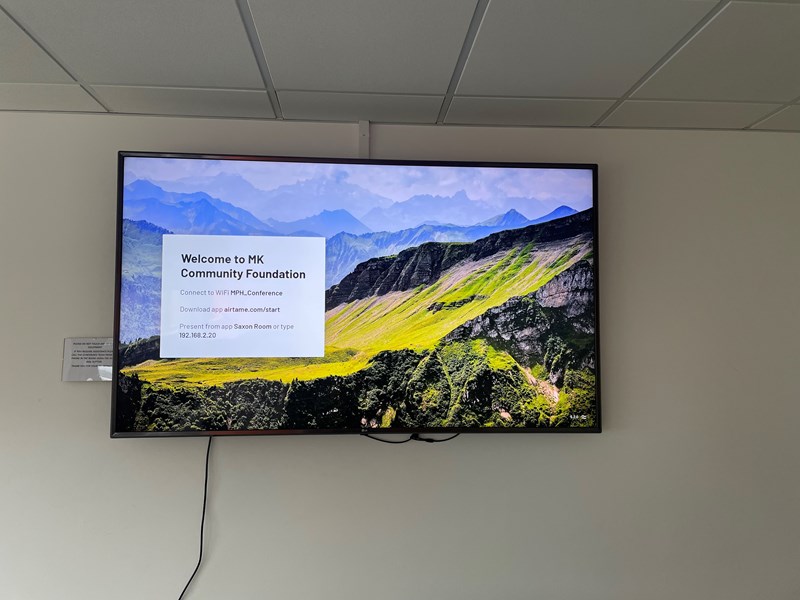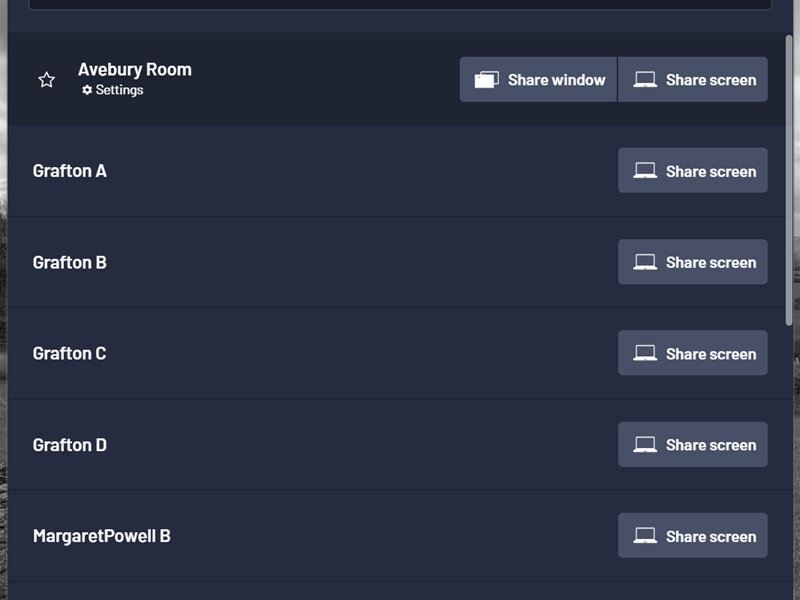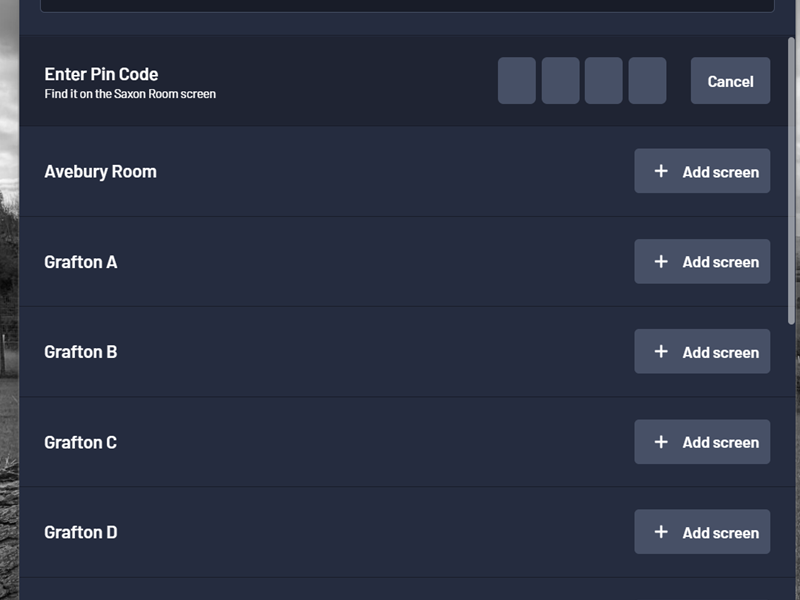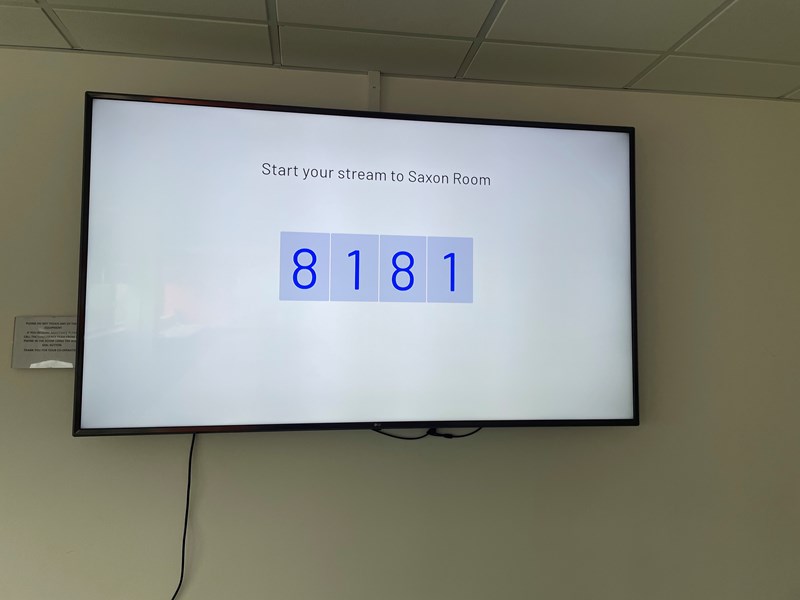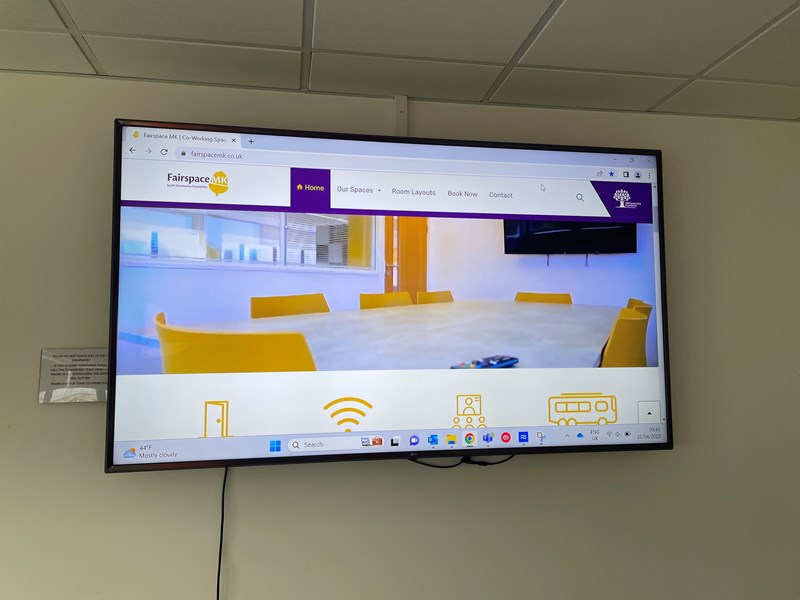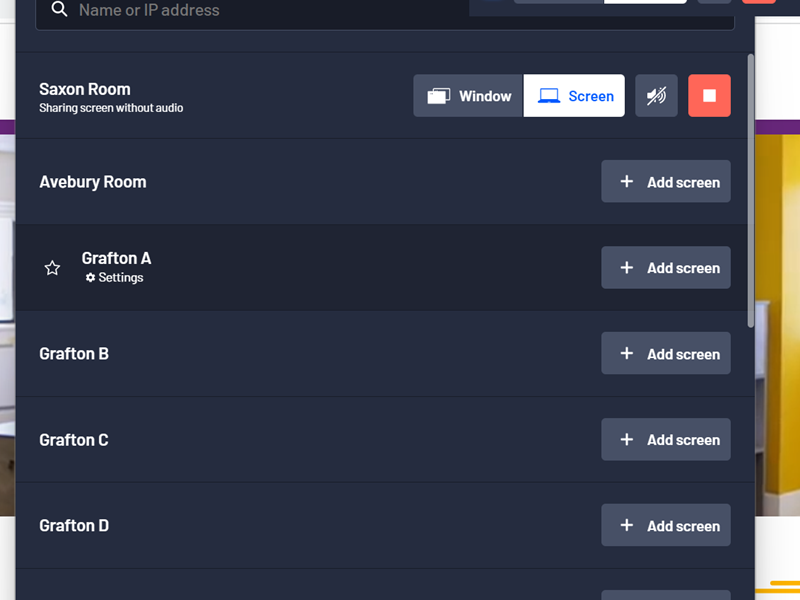At FairspaceMK, we take the hassle out of presenting by using Airtame in all of our meeting rooms. This software can paired with all devices, however, you will need to download Airtame before your meeting.
Where to download Airtame
Airtame can be downloaded on any Windows, MAC or Chromebook device by entering airtame.com/start in Internet Explorer and then selecting either “Desktop Windows Guest” or “MAC Guest”.
Connecting To Our Rooms
Once you have downloaded Airtame and have arrived for your meeting, you will need open the Airtame app and turn the TV on with the remote if it hasn’t been done so already. The TV screen will appear like this. Your device screen should have a list of our rooms and will look like this.
Disconnecting Airtame
To stop sharing your screen in Airtame, you simply just click the red square that will be at the top of your screen. Alternatively, you can find this same feature by opening your Airtame tab back up. Once you have disconnected, turn the TV off with the remote and place it back on the desk with the other resources provided.
Other Ways To Present
If there are issues with downloading Airtame to your device or connection issues, we do have HDMI leads available to borrow. If you contact one of our friendly onsite team at Margaret Powell House Reception, they will be able to supply and help you with connecting to our screens.
If you don’t require a TV screen, all our meeting rooms have a flipchart and pens available for you to use in your meeting.

Make an enquiry
Have any questions? Our team would love to chat with you!